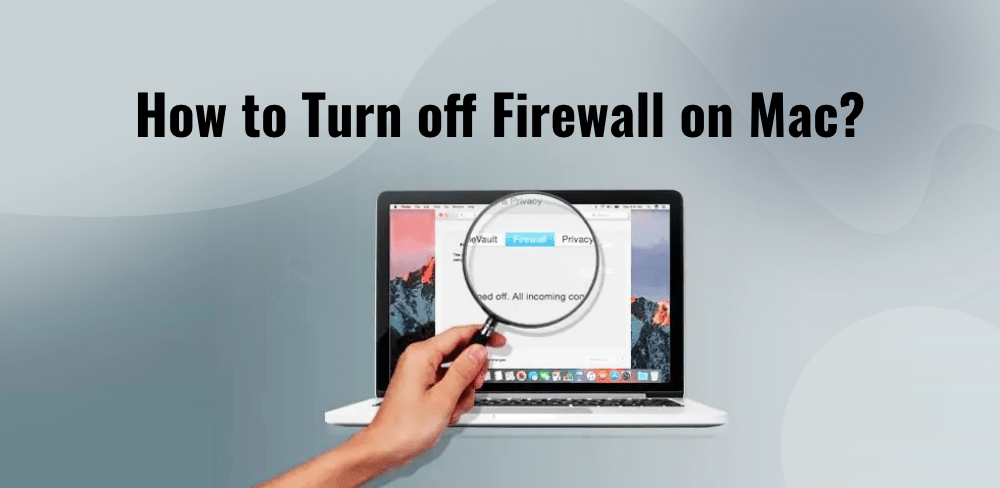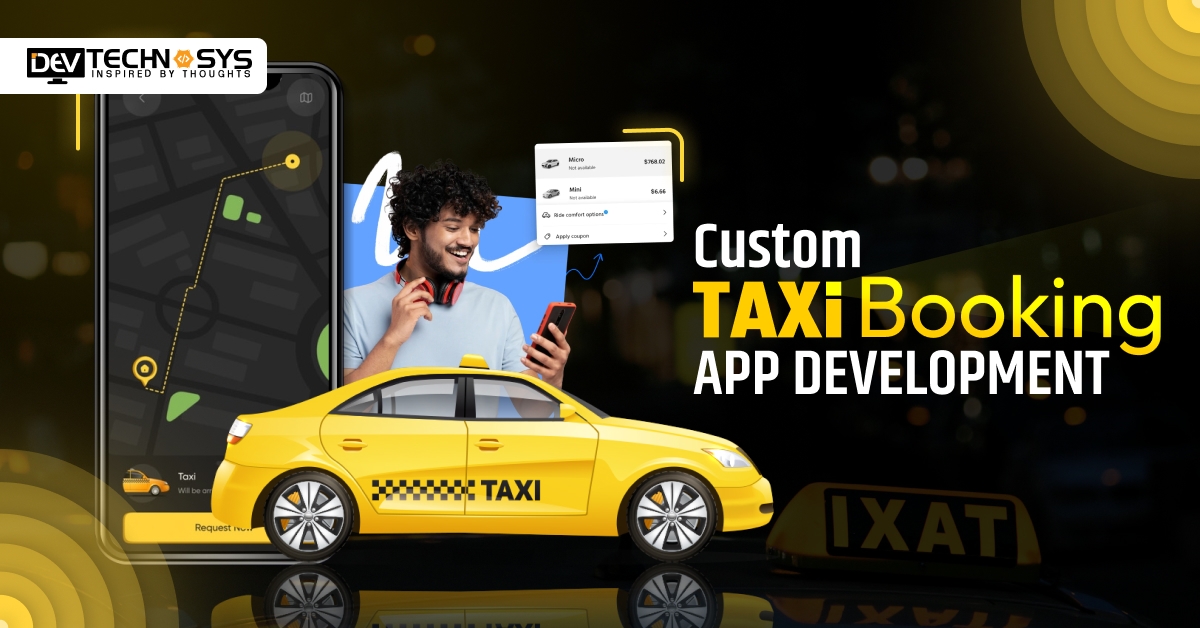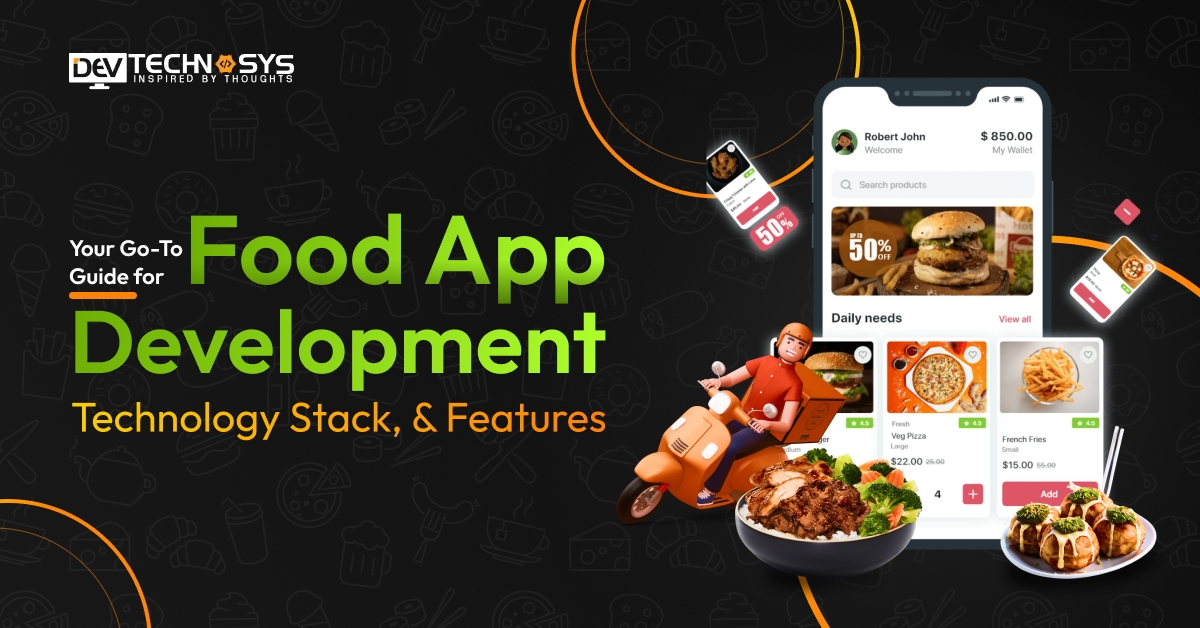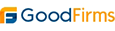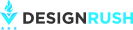To turn off the firewall on a Mac using coding, you can use the command line interface (Terminal) to access the necessary settings. The following steps will guide you through the process:
Step 1: Open Terminal
You can open Terminal by searching for it in the Spotlight search or by navigating to Applications > Utilities > Terminal.
Step 2: Check firewall status
To check the current status of the firewall, enter the following command:
sudo /usr/libexec/ApplicationFirewall/socketfilterfw --getglobalstate
This command will prompt you to enter your administrator password, and it will display the current status of the firewall (enabled or disabled).
Step 3: Turn off firewall
To turn off the firewall, enter the following command:
sudo /usr/libexec/ApplicationFirewall/socketfilterfw --setglobalstate off
This command will prompt you to enter your administrator password again, and it will turn off the firewall.
Step 4: Verify firewall status
To verify that the firewall has been turned off, enter the following command:
sudo /usr/libexec/ApplicationFirewall/socketfilterfw --getglobalstate
This command should return “Firewall is disabled.”
Step 5: Close Terminal
You can now close Terminal by typing “exit” or by using the keyboard shortcut Command+Q.
It is important to note that turning off the firewall can make your computer more vulnerable to security threats, so it is generally not recommended unless you have a specific reason to do so. If you do turn off the firewall, be sure to turn it back on when you are finished using any programs that require it.