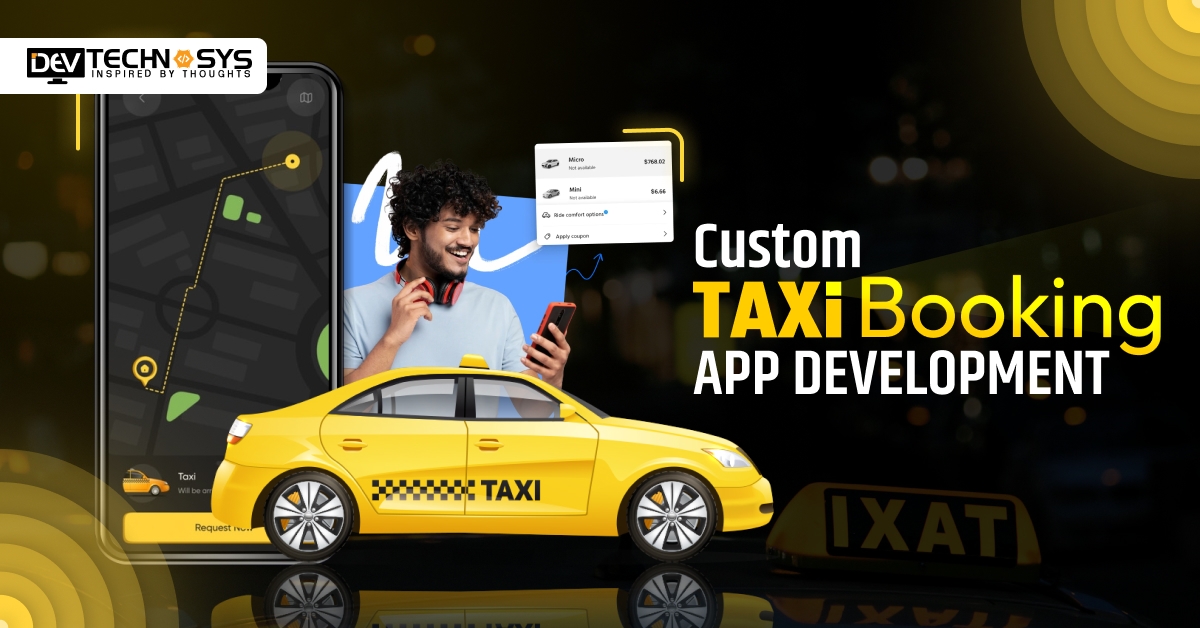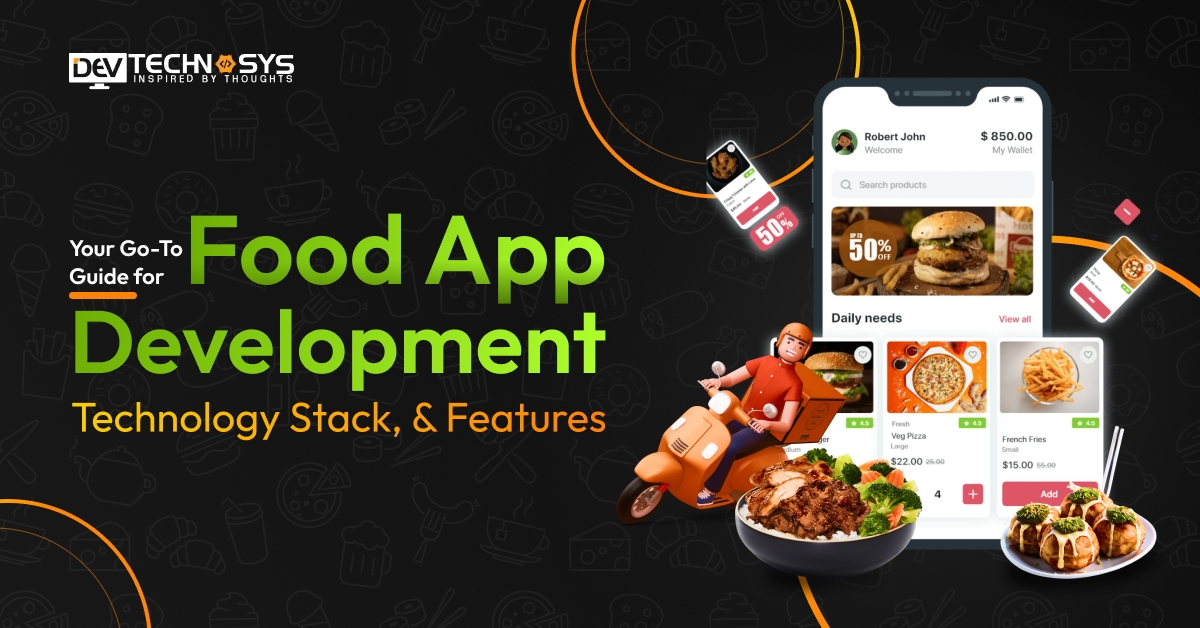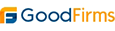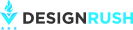When the encryption credentials have expired on a Mac, it means that the security certificate used to encrypt and decrypt files have expired. This can result in an error message or the inability to access encrypted files. To fix this issue, there are several steps that you can follow:
Check the date and time on your Mac:
Ensure that the date and time on your Mac are correct. If your Mac’s date and time are incorrect, it may cause the security certificate to expire prematurely.
Renew the security certificate:
You can renew the security certificate used for encryption by contacting the certificate issuer or IT department. They will be able to provide you with a new certificate and instructions on how to install it.
Disable encryption:
If you are unable to renew the security certificate or do not need to encrypt files, you can disable encryption. To do this, open the “System Preferences” application, click on “Security & Privacy,” and then select the “FileVault” tab. Click on the lock icon to make changes and enter your administrator password. Then, click on “Turn Off FileVault.”
Decrypt files:
If you have encrypted files that you need to access but are unable to renew the security certificate, you can decrypt the files. To do this, open the “Finder” application and navigate to the encrypted file or folder. Right-click on the file or folder and select “Decrypt [filename]” from the context menu. Enter your password to decrypt the file.
Update your Mac’s software: Ensure that your Mac’s software is up to date. Installing the latest updates can fix any bugs or security vulnerabilities that may be causing the issue.
Conclusion
If the encryption credentials have expired on a Mac, you can renew the security certificate, disable encryption, decrypt files, or update your Mac’s software. It’s important to take the necessary steps to fix this issue to ensure the security of your data.